FAQ
| Key(s) | Action |
|---|---|
| General | |
| TAB | Next tab |
| SHIFT+TAB | Previous tab |
| Reading order | |
| Arrow up | Scroll elements up |
| Arrow down | Scroll elements down |
| Arrow right | Expand element |
| Arrow left | Collapse element |
| S | Select/deselect current element |
| CTRL + A | Select all elements |
| ESC | Deselect all elements |
| E | Edit selected elements/current element |
| Delete | Delete selected elements/current element |
| A | Show all tags |
| P | Show paragraphs only |
| 1 to 6 | Show headings 1 to 6 only |
| F | Show figures only |
| T | Show tables only |
| L | Show lists only |
| O | Show other elements only |
| Tagging | |
| P | Select paragraph as element type |
| 1 to 6 | Select heading 1 to 6 as element type |
| F | Select figure as element type |
| L | Select list as element type |
| T | Select table as element type |
| O | Select other element type |
| A | Select "Not relevant" as element |
| CTRL + S | Save |
| ESC | Cancel |
- The metadata must be correct and complete.
- The document must be fully tagged.
Tagging a PDF document with metadata means that each content element (e.g. title, numbered lists, images, ...) is assigned a specific tag type, which is inserted at the right place in the structure (also called "tag tree"). The tag type determines the type of element (e.g. an image), while the tag tree determines the sequence in which the text components are read.
related topics: What are tags? Which tags are usually used?
A tag is a piece of metadata for a specific part of a document. Tags are not displayed themselves but instead define the document's structure and reading order. You can edit tags and adjust the reading order (highlighted in yellow) in the part "Reading Order" (framed in red).
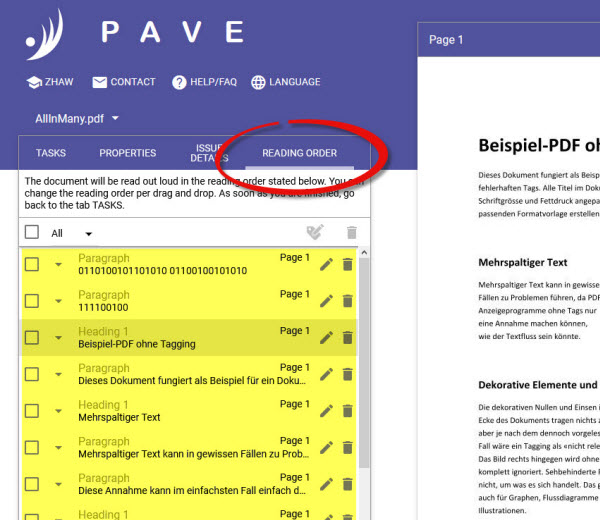
Tags most used are:
-
Paragraph
Blocks / units of text are considered paragraphs.
-
Heading Level 1..6
Headings for parts of the document and can be nested. The top-most heading is level 1, with levels 2 to 6 beneath
releated Topics: What do I have to consider when creating headings?
-
Figure
Images, diagrams and illustrations are tagged as "Figure". Any figure tag should have an alternative text describing the figure's contents.
-
Link
A link tag marks a link, for example to an external web page. The address-attribute contains the URL of the referenced site (eg. http://www.pave-pdf.org)
-
Not relevant (ignored by screen readers)
Elements that do not contribute to a document's contents are tagged as "Not relevant (ignored by screen readers)". Screenreaders ignore such elements.
- Uploaded documents are stored for a maximum of three weeks, if you don't delete them explicitly and if you don't delete the browser cookies.
- If you reupload a document you already tagged in PAVE you will have to tag it again.
- Please also consider the current restrictions.
Headings are tagged with a heading tag of the appropriate level. There are up to 6 levels of nesting. The first or top-most heading in a document should have level 1. After each heading, a heading of any other level is possible. However, do not assign a higher level to nested headings.
Example:
- Heading (level 1)
- Heading (level 2)
- Heading (level 2)
- Heading (level 3)
- Heading (level 1)
- Heading (level 2)
Elements without text or images do not have to be tagged, since they do not contribute to the content read aloud by screenreaders.
Should you still want to tag these elements, please proceed as follows:
- First, tag all documents that should be read aloud by screenreaders.
- Then, select all remaining elements by dragging a selection over the entire page.
- Finally, tag these as "Not relevant".
What's new?
| Date | Version | Description |
|---|---|---|
| 12.12.2014 | 1.0 | First release |
| 16.08.2016 | 2.0 |
|
Current restrictions
| Issue | Description |
|---|---|
| JPEG2000 | PDF documents containing images encoded in the JPEG2000 format are not editable by PAVE. This is due lacking support of JPEG2000 images in our library we use to decode the content of a PDF file. |
| Large PDF documents | The performance of PAVE can degrade when used with large documents containing a lot of elements. |

